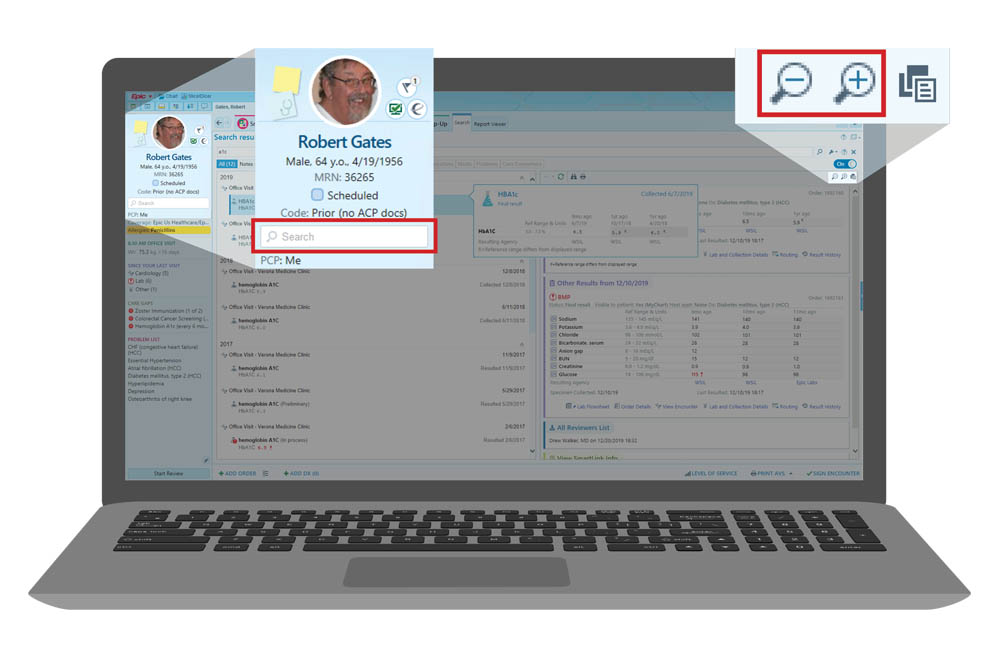Tips from an Epic MD: Working on a Small Screen

I’m Jackie, a family medicine physician on Epic’s informatics team. I also maintain clinical practice. These days, I’m using video to chat with patients as well as with colleagues in the office.
Like me, you might be working from home more right now—for example, seeing patients using video visits or responding to messages from a laptop. Charting works best on a widescreen monitor, but I’ve found some ways to make it easier on a smaller screen.
Go mobile!
Remember that much of the work you do on the computer can also be done in Haiku (for your smartphone) or Canto (for your tablet). If you don’t have these set up, now is the perfect time to do so! These apps have their workflows designed specifically for that screen size.
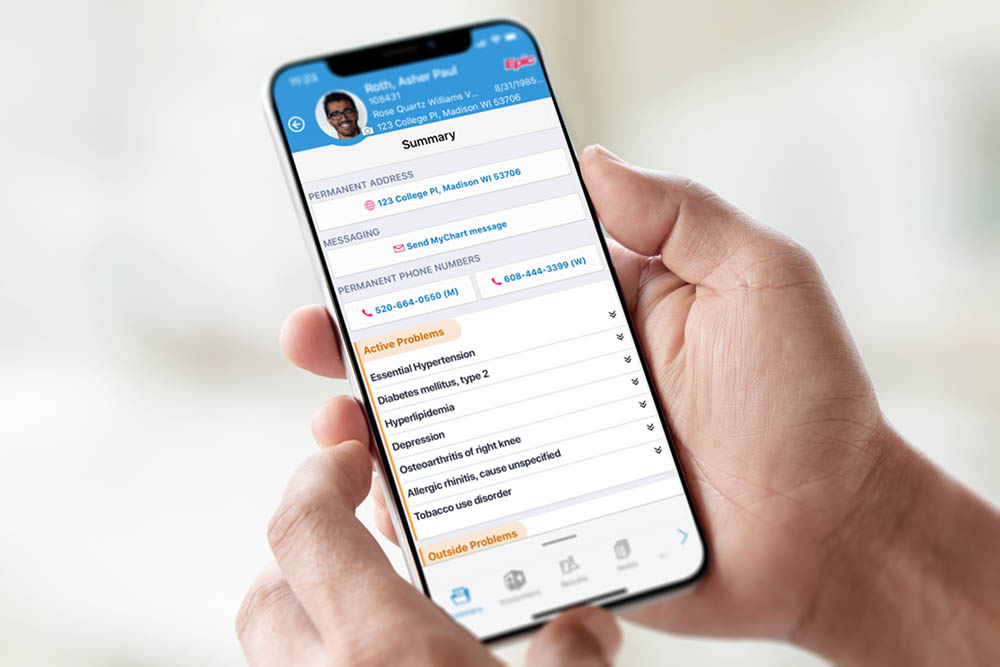
Personalize your screen
Increase the resolution. Try setting your screen to a higher resolution that’s still comfortable to read (search your computer’s help system for “resolution”).
Use the wrench. The wrench icon shows areas you can personalize. I like to personalize the columns in my In Basket, and I also personalize speed buttons for the diagnoses I use the most. This saves clicks and reduces scrolling.
Change the layout. Use the notepad or wrench to move reports (such as information about a patient on your schedule) to the bottom of the screen. This can make them easier to see.
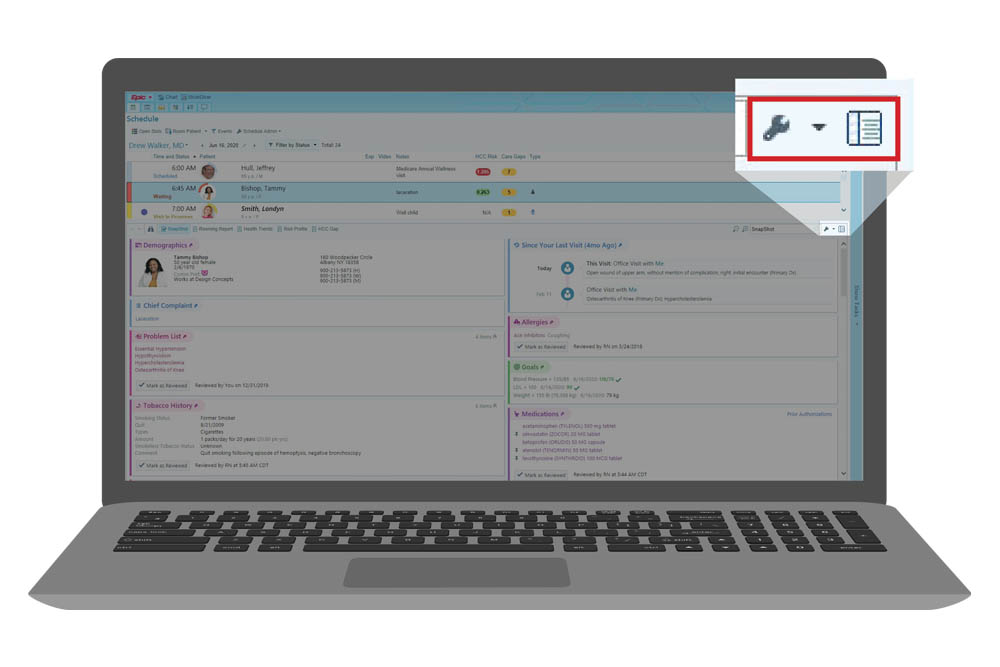
Use Chart Search
With less room on your screen to browse, it’s a good time to learn about Chart Search.
Use the search bar in the upper-right corner of the screen (or under the patient’s name on the left side of the chart). Chart Search can check for details like recent labs, mammograms, or colonoscopies, and can even search for providers’ names in the chart.
When you find what you’re looking for, try using the magnifying glass to make the information bigger so it’s easier to read.